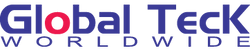How to Connect USB and Bluetooth Devices to Your Cisco VoIP Phone
Posted by Global Teck Worldwide Staff on 3rd Jul 2023
Struggling to connect a headset to your Cisco phone? Get expert assistance by signing up now. Quick and easy setup for seamless communication. 🎧📞
How to Connect USB and Bluetooth Devices to Your Cisco VoIP Phone
Author: Global Teck Staff / Blog / Published: July 3, 2023 9:00AM EST
In today's workplace, communication tools like Cisco VoIP phones have become indispensable for business operations. To enhance the user experience and improve productivity, Cisco phones offer the ability to connect USB headsets and Bluetooth devices, such as headsets, speakers, or hearing aids. In this guide, we will walk you through the step-by-step instructions on how to connect and use USB and Bluetooth devices with your Cisco VoIP phone.
Identifying Your Cisco VoIP Phone Model
Before you proceed with connecting USB or Bluetooth devices to your Cisco phone, it's essential to determine the phone model. To do this, follow these steps:
- Press the Applications button (gear icon) on your Cisco phone.
- Select Phone Information.
- Locate the Model number field to identify your phone model.
Please note that the 7841 model phone is not compatible with USB or Bluetooth devices.
Connecting USB Headsets to Your Cisco Phone
Using USB headsets with your Cisco phone offers convenience and superior audio quality. However, there are a few things to keep in mind:
- You can use only one headset at a time. The most-recently connected headset is the active one.
- If you unplug a USB headset while on an active call, the audio path does not change automatically. You need to press the Speakerphone button or pick up the handset.
Using Bluetooth Devices with Your Cisco Phone
Using Bluetooth devices with your Cisco phone provides wireless freedom and flexibility. Here are some key points to consider:
- If you have both a Bluetooth device and a standard headset attached to the phone, only one type of these devices will work at any time. When you enable one, the other is automatically disabled.
- For optimum headset coverage, use your Bluetooth device within 10 feet (3 meters) of the phone.
- Some hearing aids require additional equipment to connect with an 8851 phone. Please consult your owner's manual for compatibility.
Turning Bluetooth On or Off:
When Bluetooth is active, the Bluetooth icon appears in the phone screen header. To enable or disable Bluetooth, follow these steps:
- Press the Applications button on your Cisco phone.
- Select Bluetooth.
- Press On or Off to toggle Bluetooth on or off.
Adding a Bluetooth Device:
To pair a Bluetooth device with your Cisco phone, follow these steps:
- Make your Bluetooth device discoverable (refer to your device's manual for instructions).
- Press the Applications button on your Cisco phone.
- Select Bluetooth.
- Choose Add Bluetooth device.
- Your phone will search for discoverable accessories.
- Select your device and press Connect.
- If prompted, enter the PIN for your device.
Disconnecting and Removing a Bluetooth Device:
To disconnect or remove a paired Bluetooth device from your Cisco phone, follow these steps:
- Press the Applications button on your Cisco phone.
- Select Bluetooth.
- Choose Devices.
- To disconnect a paired Bluetooth device, select the device and press Disconnect.
- To remove a Bluetooth device from the list, select the device and press Delete.
Simultaneously Connecting Bluetooth and USB Headsets
While you can connect both Bluetooth and USB headsets to your Cisco phone simultaneously, remember that you can use only one device at a time. To switch between headsets during a call, follow these steps:
- Before you make or answer a call, press the Headset button.
- Dial the number (if you are placing a call).
- The phone will show a specific headset as the preferred audio device based on priority. If you want to switch to a different headset, press the Headset key again during the call.
Configuring Bluetooth Settings on Cisco 8800 Series Phones
Cisco 8800 Series Multiplatform Phones offer versatile Bluetooth options. To configure Bluetooth settings, follow these steps:
-
- Press the Applications button on your IP Phone.
- Choose Bluetooth using the Navigation cluster button.
- Toggle Bluetooth On.
- Choose the preferred Bluetooth mode (Phone, Handsfree, or Both).
- Press the Set softkey to save the Bluetooth settings.
Pairing a Bluetooth Device with Cisco 8800 Series Phones
To pair a Bluetooth device with your Cisco 8800 Series Multiplatform Phone, follow these steps:
- Power on the Bluetooth headset or enable Bluetooth on your mobile device to make it available for pairing.
- Press the Applications button on your IP Phone.
- Choose Bluetooth using the Navigation cluster button.
- Select Devices.
- Press the Scan softkey to search for available Bluetooth devices.
- Choose your preferred Bluetooth device and press the Connect softkey.
- Press the Back button to go back to the Bluetooth settings screen.
- Press the Set softkey to save the configured Bluetooth device.
Disconnecting or Removing a Bluetooth Device from Cisco 8800 Series Phones
To disconnect or remove a Bluetooth device from your Cisco 8800 Series Multiplatform Phone, follow these steps:
- Press the Applications button on your IP Phone.
- Choose Bluetooth using the Navigation cluster button.
- Select Devices.
- To disconnect a paired Bluetooth device, press the Disconnect softkey.
- To remove a Bluetooth device from the list, press the Option softkey.
- Choose Delete using the Navigation cluster button and press the Select softkey.
- Once prompted by the Delete accessory notification message, press the Delete softkey.
Do you need help connecting a headset to your Cisco phone? Sign up here to receive assistance.
Conclusion
By following these instructions, you can easily connect and use USB headsets and Bluetooth devices with your Cisco VoIP phone. Whether you prefer the convenience of wireless Bluetooth devices or the superior audio quality of USB headsets, Cisco phones offer versatile options to meet your communication needs. Ensure compatibility with your phone model, and enjoy the flexibility and efficiency of hands-free communication in your workplace.
Are you looking for a headset compatible with your Cisco phone? Check out the guide we made for you below!
The Dummies' Guide To Cisco Compatible Headsets
Sources:
University of Wisconsin Knowledgebase. (2017-08-25). Cisco VoIP - Connecting a USB headset or Bluetooth device to a telephone. Voice Services KnowledgeBase. https://kb.wisc.edu/vs/page.php?id=76076
RingCentral. (2022-12-29). Configure a Bluetooth Headset to a Cisco 8800 Series Phone | RingCentral. Welcome to MyRingCentral. https://support.ringcentral.com/article-v2/Configure-Bluetooth-Headset-to-Cisco-8800-Series-Phone.html?brand=RC_US&product=RingCentral_MVP&language=en_US
Cisco. (2018-12-12). Configure a Bluetooth Device on a Cisco IP Phone 8800 Series Multiplatform Phone. Support. https://www.cisco.com/c/en/us/support/docs/smb/collaboration-endpoints/cisco-ip-phone-8800-series/smb5624-configure-a-bluetooth-device-on-a-cisco-ip-phone-8800-series.html
Video
How to use a Direct Connect Headset - Plantronics, Jabra, Avaya, Cisco, Mitel, Yealink, Polycom VVX
Other Blog Posts
Discover the BlueParrott M300-XT Headset - Lightweight, yet loaded with features for exceptional comfort and performance. Read on to find out more about this device.
The BlueParrott B550-XT cushion replacement kit includes everything you need to replace your existing cushion. It's easy to install and takes less than an hour. Read on to know more.
Keep your BlueParrott headset in optimal condition by learning how to update your device's firmware.
Bulk orders? Comments or Questions?
Do you have multiple employees using these for remote work? Let our team help you customize with a bulk purchase, bundle company equipment, and make the purchasing process frictionless. If you have questions about Bluetooth headsets then go ahead and start a chat session, call, or reach out to us. We would love to help you on your journey to find your perfect device for your needs.