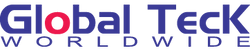How to Use BlueParrott M300-XT - Getting Started
Posted by Global Teck Worldwide on 14th Jun 2022
If you’re out and about, working on the go, you need to be able to keep your eyes
If you’re out and about, working on the go, you need to be able to keep your eyes on the road (and your phone out of your hands). That’s why our customizable BlueParrott Button allows you to program it with your most-used function, for instant access anywhere.
Instantly mute calls, speed dial your preferred contact or Push-to-Talk with your colleagues all at the touch of a button.
Transcript (click to view)
Have you purchased the Blueparrott M300-XT?
And you have questions on exactly how to get the best usage of this device?
Well, I'm here to help! As I disseminate the basics on how to get started with the Blueparrott M300-XT.
Today we're taking a look at the Blue Parrot M300-XT
Bluetooth headset.
Let's dive right in.
How do I turn the Blue Parrot M300-XT on or off?
It's a good question.
So what you're going to do is look for that very top button.
And you want to hold that button down for about two seconds.
And it will start flashing blue.
And you'll hear a voice that'll say "Power On".
"Your headset is connected".
And that's all you have to do to turn it on.
Now to turn off you're going to do the exact same thing.
So you'll hold that button down for two seconds.
And you will also see the light starting to flash red.
And it'll say "power off"
"You r headset has been disconnected".
And that's all you've got to do
to turn the Blue Parrot M300-XT on or off.
And before we go to the next question.
Don't forget to bump the like button
as Youtube will keep showing this video
to more people that have questions
about BlueParrott headsets.
How do i answer calls using the Blue Parrot M300-XT?
So to answer a call
what you're going to do
is press the top button
which is called the multi-function button.
You're going to press that when you're getting a call.
And it will pick up the call
And when you're trying to disconnect the call
and you're done talking
you're going to do the same thing.
You press that button
and it will go ahead and disconnect the call.
So there's another trick in here that you
may want to know and that's rejecting a call.
Hold the button down for two seconds
and the call will be rejected on your phone
it's that simple.
How do i adjust the volume on the Blueparrott M300-XT?
All right on the Blueparrott M300-XT
you have a plus and a minus button.
Your plus is going to adjust your volume upwards.
Your minus will adjust your volume downwards.
And here's a quick tip on the volume levels on the Blue Parrot M300-XT.
Many of you that have been using the Blue Parrot M300-XT
have noted how the volume levels may not be the same
as other headsets that they've made.
Now blue parrot has found a bug in the
Blueparrott M300-XT that limited the volume
and hence released an update to its firmware
so you'll want to download the Blueparrott mobile app
and go ahead and download the latest update.
I'll put a link in the video that we created
so that you can know how to get that done.
How do I mute myself during a call on the Blue Parrot M300-XT?
All right so there's two ways to mute yourself.
When you use the blue parrot.
Blue parrot allows this button to be the
mute button during a call.
So if you've got it programmed for other functions
it will revert to being a mute button.
Now there's a second way to also mute
take a look at this plus button.
This button, if you hold it down for two seconds
while you're on a call will also trigger
the mute function.
And to unmute you would do the same thing
for both buttons so mute unmute.
I would just stick with the blue parrot buttons
right on the side so you'll have no confusion
on what's going on.
You just have to know that it becomes
your default mute button
while you're on a conversation.
I want to thank you for watching us today
and I've got a couple other helpful videos
here on screen about the Blueparrott M300-XT
check those out and I'll see you in those videos.
Blueparrott M300-XT
Text
BlueParrott M300 - Slim Light Weight Bluetooth Headset
Get superior comfort, durability, sound quality and more with the M300-XT headset with mic. With the BlueParrott App, you get easy firmware upgrades and feature selection, with no need to connect to a computer. Plus, the customizable BlueParrott button enables fast access to your favorite features such as mute, speed dial, push to talk, and more, so you can control your headset your way.
For optimal headset performance, the M300-XT headset should be used only with a Bluetooth enabled smartphone/tablet device. Not intended to be used with a laptop/PC.
The ultra-small, ultra-light design means you can comfortably wear this hands-free Bluetooth headset all day long without it getting in your way. Featuring IP-54 rated protection against dust and water, the M300-XT is durable enough to keep up, no matter where your day takes you. It’s the ideal pro headset for professional drivers, field services, retail, hospitality, and warehouse workers.
|
Noise Cancellation %
|
80% | |||
|
Talk Time
|
Up to 14 hrs | |||
|
Standby Time
|
Up to 120 hrs | |||
|
Bluetooth
|
Version 5.0 | |||
|
Range
|
Class 1 Up to 300ft/90m | |||
|
Voice Control
|
Yes (answer/reject calls) | |||
|
BlueParrott Button
|
Yes | |||
|
Wearing Style
|
Around the ear | |||
|
Connectivity
|
Multi-connect (2 devices) | |||
|
USB-C Charging
|
YES | |||
|
Durability
|
IP54 (water & dust resistant) |
BlueParrott M300-XT For Remote Working
Do you have multiple employees working remotely? The "BlueParrott" mobile app will help you customize and configure the BlueParrott M300-XT to your specific needs.
Are you an enterprise with many users working remotely? Let our team help you customize and assistance with a bulk purchase, bundle companion equipment and make the purchase process frictionless.
Where we answer your questions and comments.
Author: Global Teck Staff / Blog / Published: June 1, 2021