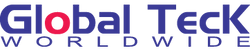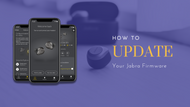How To Update Your Jabra Headset Firmware
Posted by Global Teck Worldwide Staff on 10th Oct 2022
Learn how to update the firmware on your Jabra headset so you can take advantage of all the features, including noise canceling and Bluetooth connectivity.
How To Update Your Jabra Headset Firmware
Author: Global Teck Staff / Blog / Published: October 10, 2022
Firmwares are tiny pieces of software that get installed onto special chips so users can customize their devices (hardware) and make them work more efficiently. A firmware is typically stored in read-only memory or ROM and controls the device's basic function. They are found in devices like computers, routers, printers, mobile phones, and with the advancement of Bluetooth technology, headsets.
In many cases, the firmware is responsible for ensuring that the hardware interacts properly with the rest of the system. For example, a computer's BIOS (basic input/output system) is a type of firmware that controls the computer's startup sequence and power management settings. Firmware found on headsets function the same way as well. It is responsible for the device's startup, connection with other gadgets, and unique features that it might hold (ex. multipoint technology, adaptive noise cancelling). Ultimately, firmware plays an important role in the overall functioning of many different types of gear.
Get your Jabra Sound+ app here.
Bugs... Icky Firmware Bugs.
Device crashes? Screen freezes? Bluetooth disconnects a lot? Have you ever experienced these? Most probably, you did at one point in any of your devices. What could be the cause? Bugs. Firmware bugs.
A firmware bug is a type of software bug that can occur in firmware. It is a low-level software that is typically stored in read-only memory (ROM). Firmware bugs can cause a variety of problems, ranging from crashes and data loss to security vulnerabilities.
Many firmware bugs are caused by errors in the code, while others are caused by hardware malfunctions. While these software creepy-crawlies are relatively rare, they can be difficult to fix due to the limited nature of firmware. In some cases, a firmware update may be required to fix a firmware bug. In other cases, the only way to fix a firmware bug is to replace the ROM chip that contains the firmware.
What Is A Firmware Update and Why You Should Do It?
Firmware updates are released by manufacturers when new features are added to the device or when existing bugs are fixed. For example, a firmware update might be released to fix a bug that caused the device to reboot unexpectedly. In some cases, firmware updates can also improve the performance of a device or add new features.
Updates can be installed manually or automatically, and they are usually designed to be installed without causing any disruptions to the user. To install a firmware update, you typically need to download the update file from the manufacturer's website and install it using the device's firmware update utility. In some cases, you may also need to put the device into firmware update mode before beginning the installation process. Once the firmware update is installed, the device will usually need to be restarted in order for the changes to take effect.
Firmware updates are important for a number of reasons. First, they can help to improve the overall performance of your device. As new features are added and bugs are fixed, firmware updates can make your device more efficient and reliable. Additionally, updates can also help to improve security. By patching vulnerabilities, firmware updates can help to protect your device against malicious attacks. Finally, firmware updates can also add new features and functionality to your device. Whether you're looking for a performance boost or new features, firmware updates are always worth installing.
Video
Video Transcript
Rolando: So nerd alert for everybody out there. Why does this happen? When you're talking Bluetooth devices you have different things are happening on the Bluetooth device itself. In this case, the earbud.
You have a multitude of different implementations on the mobile side and what you have, and then not to even talk about on-- internally on the operating system itself. So you have three different potential layers, more, but essentially three different where things can go wrong.
Now, if this firmware is in conflict with a particular app because it's not able to read that app, you get problems. If this device, being the earbuds, let's say they, you're on an iPhone 15. IPhone 15 comes out right away and you start, it may not work this particular device says firmware is set for the iPhone 13 and 14 and anything below that. And you get bugs when that happens.
How to Update Your Jabra Headset Firmware
Using the Sound+ app
1. Download the Sound+ app
The first step is to download the Sound+ app onto your mobile device. The app is available for both iOS and Android devices.
2. Connect your Jabra headset to your mobile device
Once the app is installed, open it and connect your Jabra headset to your mobile device via Bluetooth.
3. Put your Jabra headset into pairing mode
Next, put your Jabra headset into pairing mode by pressing and holding the power button for 2 seconds. The LED light on the headset will flash red and blue, indicating that it is in pairing mode.
4. Select your Jabra headset in the Sound+ app
Once your Jabra headset is in pairing mode, select it from the list of available devices in the Sound+ app.
5. Follow the prompts in the Sound+ app to update your Jabra headset firmware. Remember that the Discover icon will pulse with a yellow glow if there is a firmware update available.
Once you have selected your Jabra headset in the Sound+ app, follow the prompts to update the firmware on your Jabra headset.
Download Jabra Direct here.
Using Jabra Direct
1. Download Jabra Direct
The first step is to download Jabra Direct, which is a free software application that allows you to connect your Jabra headset to your computer. Once you have downloaded and installed Jabra Direct, launch the application and follow the on-screen instructions.
2. Connect Your Headset
Next, connect your Jabra headset to your computer using the USB cable that came with your device. Once your headset is connected, Jabra Direct will automatically detect it and display a list of available firmware updates.
3. Select Firmware Update
From the list of available updates, select the firmware update that you want to install and click “Install Update”. Jabra Direct will then begin downloading and installing the selected firmware update onto your Jabra headset.
4. Disconnect Headset
Once the firmware update has been installed, disconnect your Jabra headset from your computer and reconnect it. The new firmware update will now be active on your device.
5. Check Firmware Version
To check which version of firmware is currently installed on your Jabra headset, launch Jabra Direct and select “About” from the menu bar at the top of the window. The version number of the currently installed firmware will be displayed under the “Firmware” heading.
Jabra Firmware Issues? Send us your email. We'd be happy to assist you.
How To Know If Your Firmware Update Is Unsuccessful
A firmware update is a software program that helps to improve the performance of your Jabra product. Firmware updates can fix bugs, add new features, and improve the overall performance of your device. Be that as it may, there will be times when updates fail and cause a number of problems.
If you experience any problems with your Jabra product after updating the firmware, it is likely that the update was unsuccessful. Some common symptoms of an unsuccessful firmware update include static or crackling sound, poor call quality, and intermittent connectivity issues.
There are several things you can do to recover from an unsuccessful firmware update:
- Check the Jabra website for updated firmware: If there is a newer version of the firmware available, you can download and install it to see if it fixes the problem.
- Restore your Jabra product to its factory settings: This will erase all customizations you have made to your device, but it may fix any problems that were caused by the failed firmware update. To restore your Jabra product to its factory settings, follow these instructions:
- For Jabra Evolve 75e: Press and hold the mute button and volume down button for 10 seconds.
- For Jabra Speak 710: Press and hold the Bluetooth button and volume down button for 10 seconds.
- For other Jabra products: Please consult your user manual for instructions on how to restore your specific device to its factory settings.
Contact Jabra customer support: If you are still experiencing problems after trying the steps above, please contact Jabra customer support for further assistance.
Revert to an older version of the firmware: In some cases, it may be possible to revert to an older version of the firmware if you are having problems with the latest version. Please note that this should only be done as a last resort, as it may cause additional problems.
Jabra Evolve 2 40/65 Cushion Replacements
Conclusion
Firmware updates are essential to have a better experience when using your Jabra bluetooth headset. By regularly checking the Jabra Sound+ app or Jabra Direct for firmware updates, you can ensure that you always have the latest and greatest features available. This simple step will help you get the most out of your Jabra headset and improve your overall user experience. Have you checked for firmware updates recently? If not, be sure to do so today!
Other Articles
Jabra Speak 710 Speakerphone: Your Ultimate Collaboration Partner
Experience crystal-clear calls and music with Jabra Speak 710 Speakerphone. Lightweight, portable, and easy to use, it's perfect for virtual meetings and collaborations. With a 15-hour battery life and wireless Bluetooth connectivity, you can take it with you anywhere. Read our blog to learn more! #JabraSpeak710 #VirtualMeetings #CollaborationPartner
Hear the Future Loud & Clear: The Jabra Evolve2 65 Bluetooth Headset Takes the Stage
Discover the ultimate solution to poor audio quality with the Jabra Evolve2 65 Bluetooth headset. Learn how to enhance your calls and music today with clear sound and a comfortable fit. Upgrade your audio experience now!
Jabra Evolve2 65 Ear Cushion Replacement Tutorial
Jabra Evolve2 65 ear pads have replacement cushions. Read on to know more and where to order.
Bulk orders? Send us your email so we could assist you.
Do you have multiple employees using these for remote work? Let our team help you customize with a bulk purchase, bundle company equipment, and make the purchasing process frictionless. If you have questions about Bluetooth headsets then go ahead and start a chat session, call, or reach out to us. We would love to help you on your journey to find your perfect device for your needs.