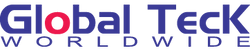How to Connect Bluetooth Headphones to Your Car Audio System: A Comprehensive Guide
Posted by Global Teck Worldwide Staff on 19th Feb 2024
Struggling to connect Bluetooth headphones to your car stereo? Our detailed guide covers everything from Bluetooth transmitters to built-in systems. Read now for simple solutions!
How to Connect Bluetooth Headphones to Your Car Audio System: A Comprehensive Guide
Author: Global Teck Staff / Blog / Published: February 19, 2024 9:00AM EST
Navigating the world of Bluetooth technology has revolutionized how we connect devices to our car audio systems. Whether you're looking to pair your wireless headset with your car stereo or simply need a solid recommendation for a car audio setup, this guide has got you covered. Let's dive into the step-by-step process to connect your Bluetooth headphones to your car audio system for an effortless audio experience while on the road.
Simplifying the Connection Process
Connecting your Bluetooth headphones to your car's audio system doesn't have to be a complex task. Here’s how you can do it with ease:
1. Bluetooth Transmitter Magic
- Get the Gear: Purchase a Bluetooth transmitter, a handy device that plugs right into the 3.5mm auxiliary (AUX) port of your car’s audio system.
- Sync Up: Turn on the transmitter and pair it with your Bluetooth headphones.
- Enjoy the Tunes: Play audio from your car’s stereo, which the transmitter will seamlessly send to your headphones.
2. Harness Your Car’s Built-in Bluetooth
- Manual Check: Make sure your car supports Bluetooth audio output (most modern vehicles do).
- Pairing Mode On: Put your car’s Bluetooth system into pairing mode. Refer to your car’s manual for specific instructions.
- Connect Headphones: Turn on your Bluetooth headphones and activate their pairing mode.
- Make the Connection: Select your headphones from the car’s Bluetooth menu and you’re all set.
3. Go AUX with a Bluetooth Receiver
- Receiver Ready: Obtain a Bluetooth receiver that fits into the AUX port.
- Plug and Pair: Connect the receiver to the car’s AUX port and pair it with your Bluetooth headphones.
- Play It: Use the car’s audio system to play music, which will be wirelessly sent to your headphones via the Bluetooth receiver.
Keep These Tips in Mind
- Safety First: Remember, using headphones while driving can be dangerous and may be illegal in some areas as it decreases your situational awareness. Always prioritize safety and adhere to local laws.
- Battery Check: Ensure your Bluetooth headphones have enough battery life for your trip to avoid interruptions.
Poly Voyager 5200 UC
What Happens When You Connect Your Phone to the Car Audio System?
When your phone is synced with your car audio system, it typically allows you to handle calls, music, and other audio functions via the car’s speakers and microphone. Here’s what to expect:
Using Car’s Audio System for Calls
- Call Management: Incoming and outgoing calls will route through the car’s speakers, utilizing the built-in microphone for your voice.
- Control: Manage calls effortlessly through the car’s infotainment system or steering wheel controls.
- Hands-Free: Enjoy hands-free operation, enhancing safety and compliance with legal requirements.
Challenges with Dual Connections
- Audio Routing: Most phones can't send call audio to two Bluetooth devices simultaneously, such as the car audio system and your Bluetooth headphones.
- Priority Play: If your phone is connected to the car's audio system, it will prioritize the car for call audio, leaving your Bluetooth headphones out of the loop unless the car’s Bluetooth connection is severed.
Yealink BH71
Workarounds for Smooth Audio Experience
- Multipoint Technology: Some advanced Bluetooth headphones support multipoint connectivity, allowing simultaneous connections to multiple devices. However, managing call audio between devices can still be tricky and is often not seamless.
- Manual Switch: Manually changing the audio output on your phone to your Bluetooth headphones during a call is possible but requires active intervention and may not always function smoothly.
EPOS Adapt Presence Bluetooth Headset
Conclusion
To sum it up, when your phone is linked to your car’s audio system, it will default to using the car’s system for call handling. Your Bluetooth headphones won’t automatically receive call audio in this setup. If you prefer using your Bluetooth headphones for calls, you’ll need to disconnect your phone from the car’s Bluetooth and pair it directly with your headphones.
For a hassle-free and safe driving experience, leveraging the car’s built-in hands-free calling features is usually the best route. Whether you’re on the lookout for a reliable Bluetooth car stereo or seeking the best method to connect your Bluetooth headphones, understanding these options will enhance your in-car audio journey.
Need assistance with your Bluetooth headset? Send us an email so we could assist you.
Video
Don't Buy Another Bluetooth Headset! Watch This First. Yealink BH71 vs. Poly Voyager 5200
Other Blog Posts
Here are the top Bluetooth headsets for the road! Explore options from Poly, Jabra, Yealink, EPOS & more. Stay connected on your journey.
Discover the ultimate showdown of noise-canceling Bluetooth headsets: Yealink BH71 vs. Poly Voyager 5200 vs. BlueParrott M300. Compare specs and pick your winner today! Shop now and elevate your audio game.
Maximize your Yealink BH71 mono Bluetooth headset with our beginner's guide. Explore design, sound quality, connectivity, battery life, and features.
Bulk orders? Comments or Questions?
Do you have multiple employees using these for remote work? Let our team help you customize with a bulk purchase, bundle company equipment, and make the purchasing process frictionless. If you have questions about Bluetooth headsets then go ahead and start a chat session, call, or reach out to us. We would love to help you on your journey to find your perfect device for your needs.