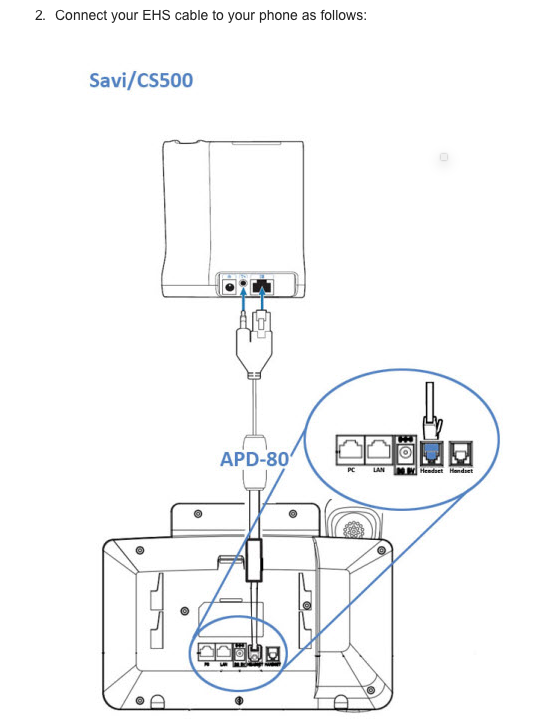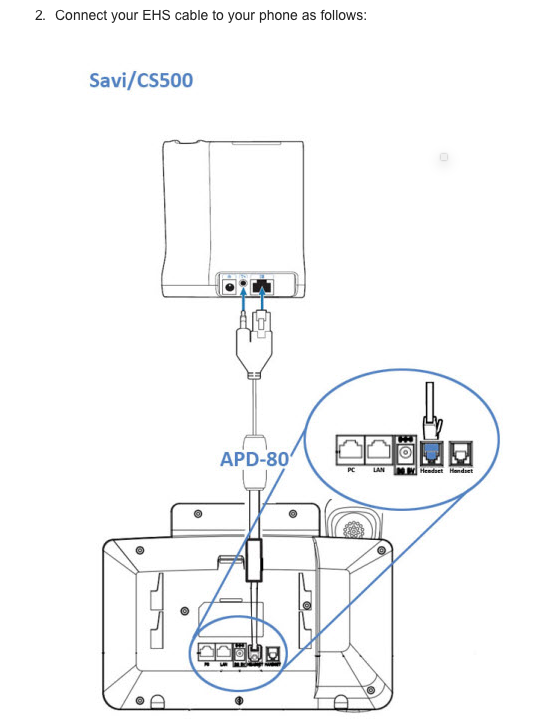Plantronics EHS APD-80 Cable #87327-01. Use with Grandstream Phones and Plantronics SAVI and CS500 series wireless headsets.
Compatible Grandstream Phones:
Compatible Plantronics:
- Plantronics CS510
- Plantronics CS520
- Plantronics CS530
- Plantronics CS540
- Plantronics Legend CS
- Plantronics SAVI W720
- Plantronics SAVI W730
- Plantronics SAVI W740
- Plantronics SAVI W745
Special Requirements
- Phones require firmware 1.0.4.23 or higher (with Grandstream phones)
- Select the APD-80 EHS by going to Menu > Config > Headset Type > Plantronics EHS
- Use a Part Number 85638-01 adapter to extend the ADP-80 audio input to reach the headset jack on the phone.
Important Information about using Plantronics Headsets with your Grandstream Phone
Microphone Volume Setting
Out of the box the default microphone transmit volume on the Plantronic Earpiece tends to be high for Grandstream phones. This tends to cause echo and feedback. To correct this issue complete the steps below. This steps below may take 5-10 minutes. Once you have completed these steps below and corrected the issue you will not need to adjust the microphone volume again.
1) Connect a computer to the same network as the phone
2) Access your phone's firmware (from your pc) by logging into the Grandstream's phone specific IP address
3) Make sure the Grandstream phone is turned on and shows it's IP address. You may check the IP address on the LCD or go to MENU ->Status->Network Status
4) Open a Web browser on your PC
5) Enter the Grandstream's phone IP address in the address bar of the browser
6) Enter the administrators login and password to access the Web Configuration Menu
There are two default passwords for the login page:
End User Level - Password= "123"
Administrator Level - Password= "admin"
7) Go to the audio control panel
8) Select headset TX (transmit) gain
9) You will have 3 choices: (-6), ( 6 ) , (0)
10) Select the next lowest number (default is typically 0) until your caller can hear you comfortably.
When changing settings, always SUBMIT them by pressing the "Save" or "Save and Apply" button. After submitting the changes, reboot the phone for them to take effect.
Remote Answering with EHS Cables
We have also experienced EHS cables initially not answering remotely, and you need to be at your phone to press the headset button to establish a call. To resolve this issue:
1) Unplug the Plantronic EHS cable from the base charger and telephone.
2) Unplug the power supply from the base charger for 60 seconds.
3) Plug the power supply back into the base and wait for the power indicator lights to come on.
4) Plug the Plantronics EHS cable into the base charger and telephone.
This should resolve the issue of a non-responsive remote answering/disconnect headset.